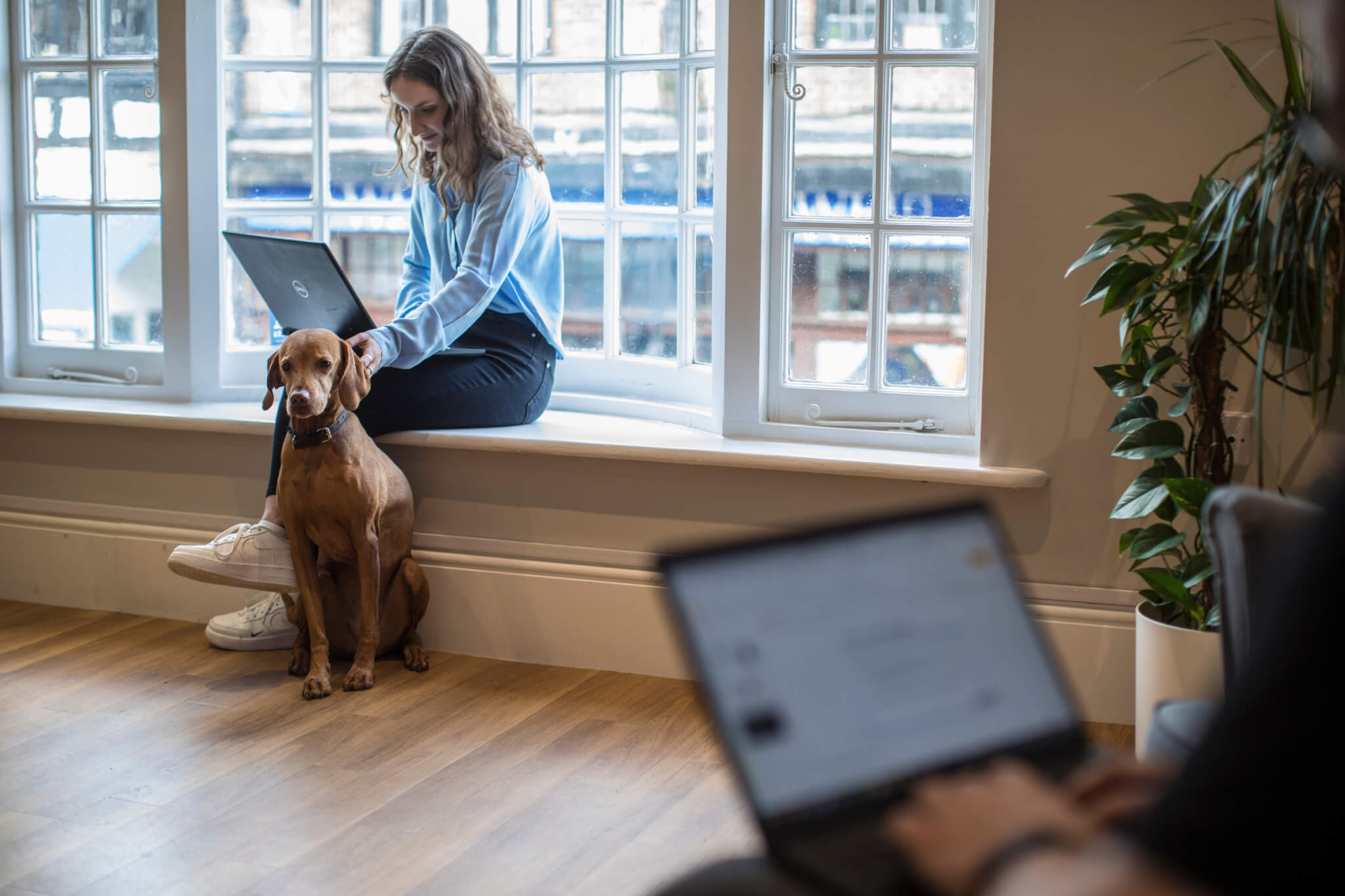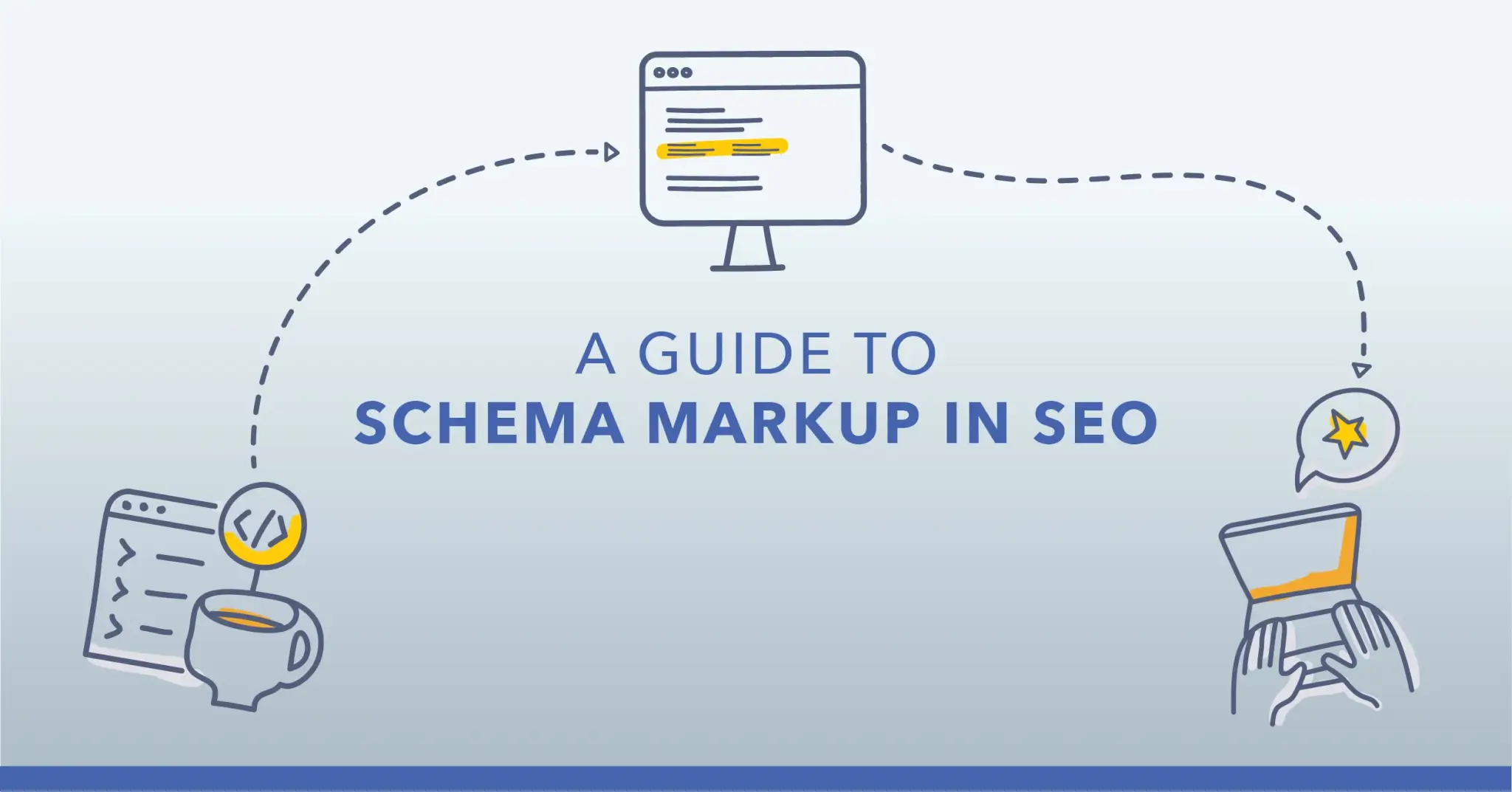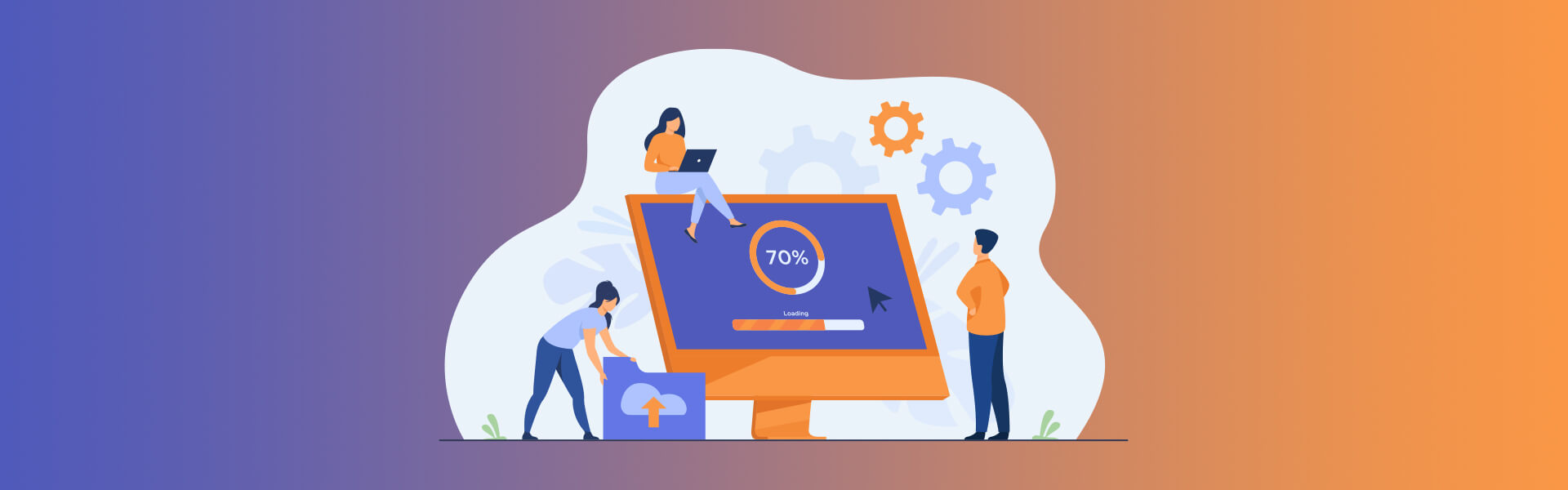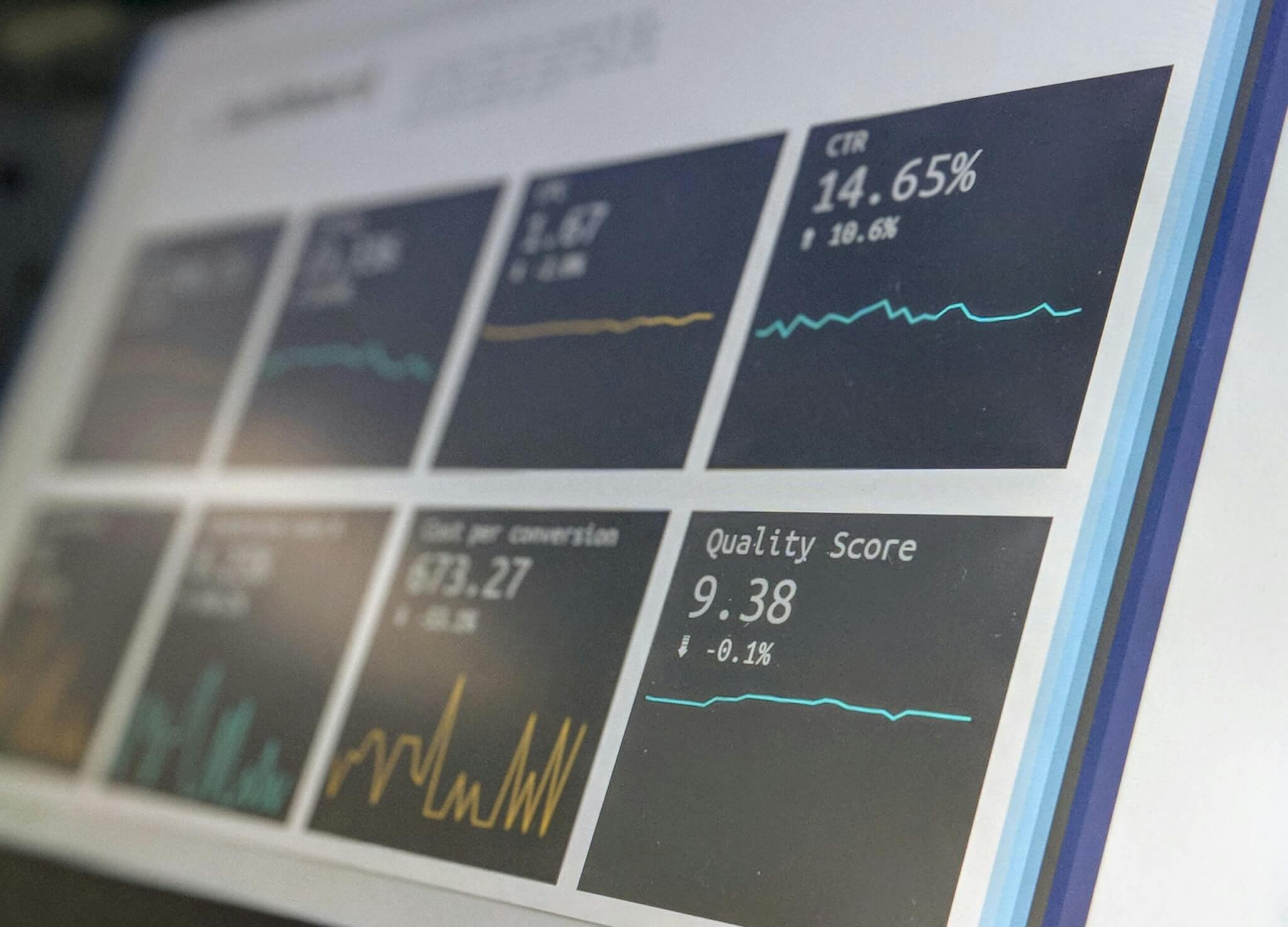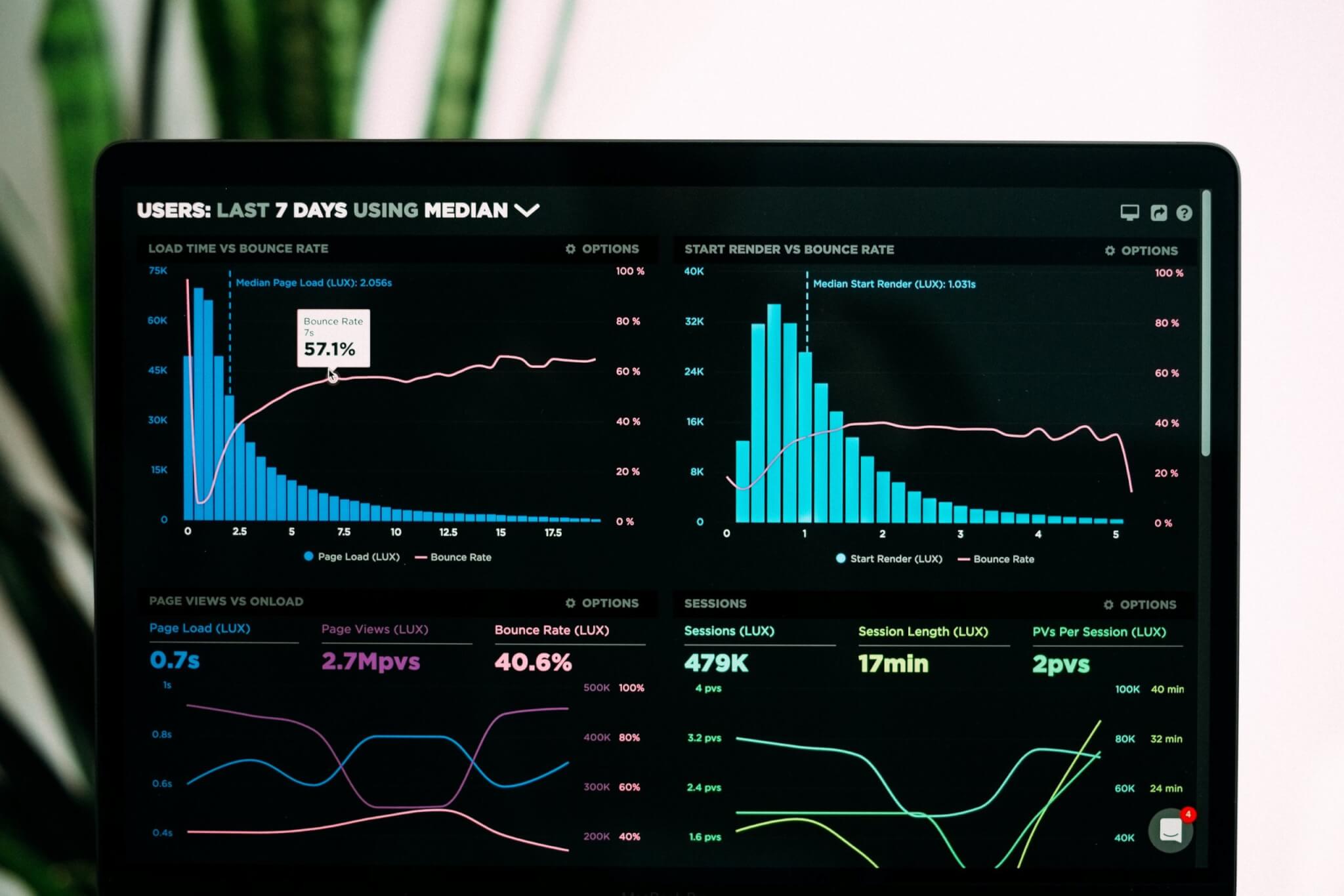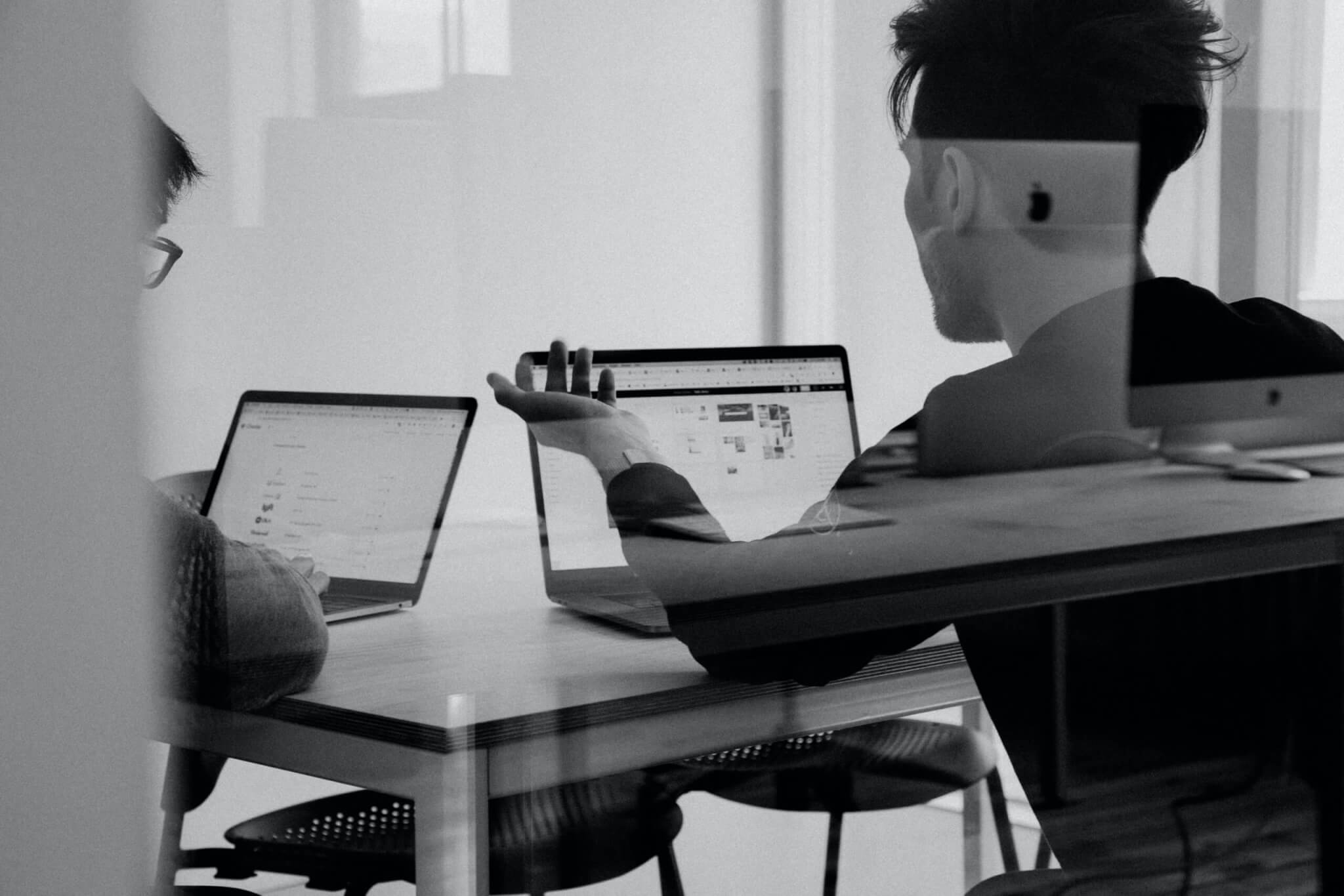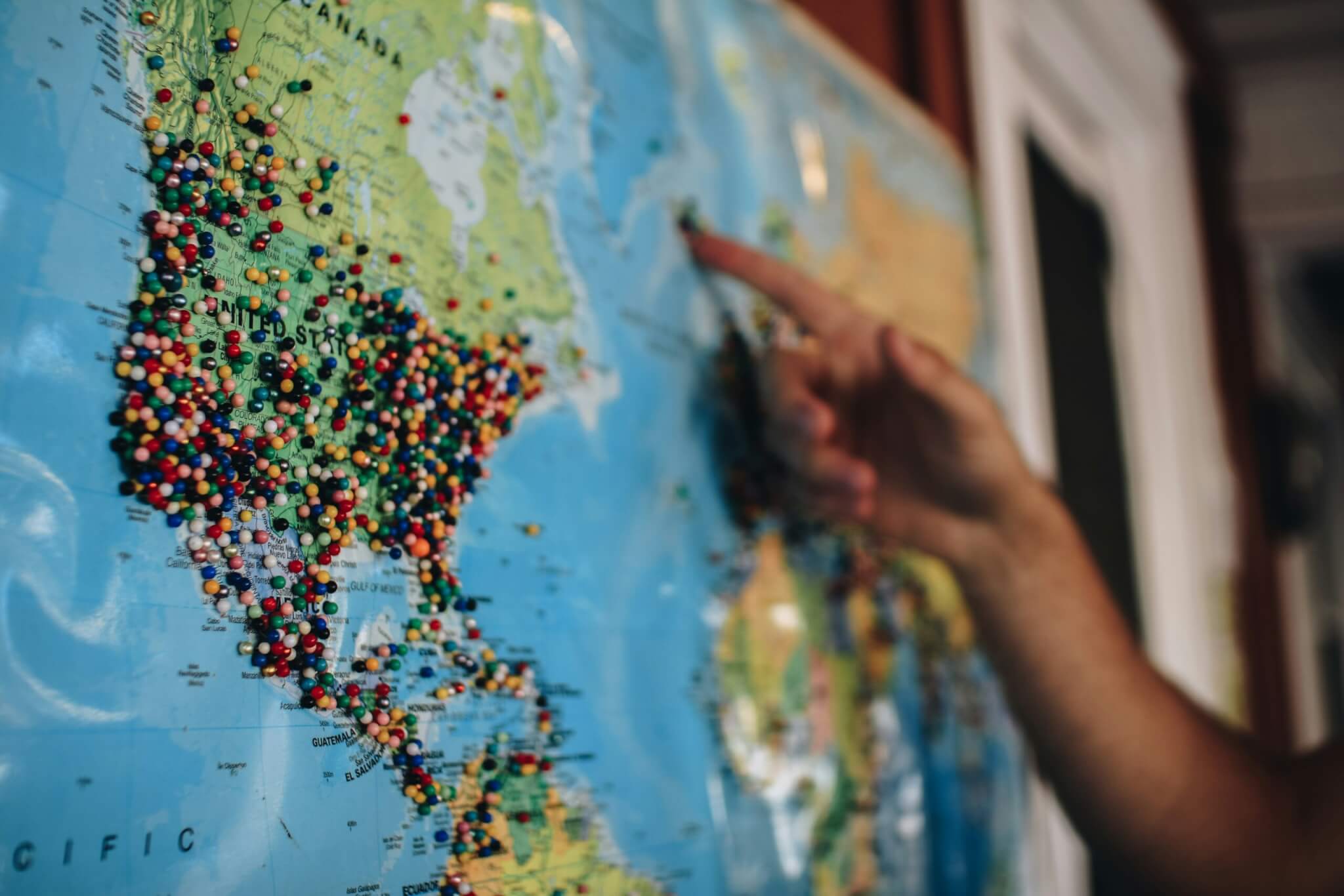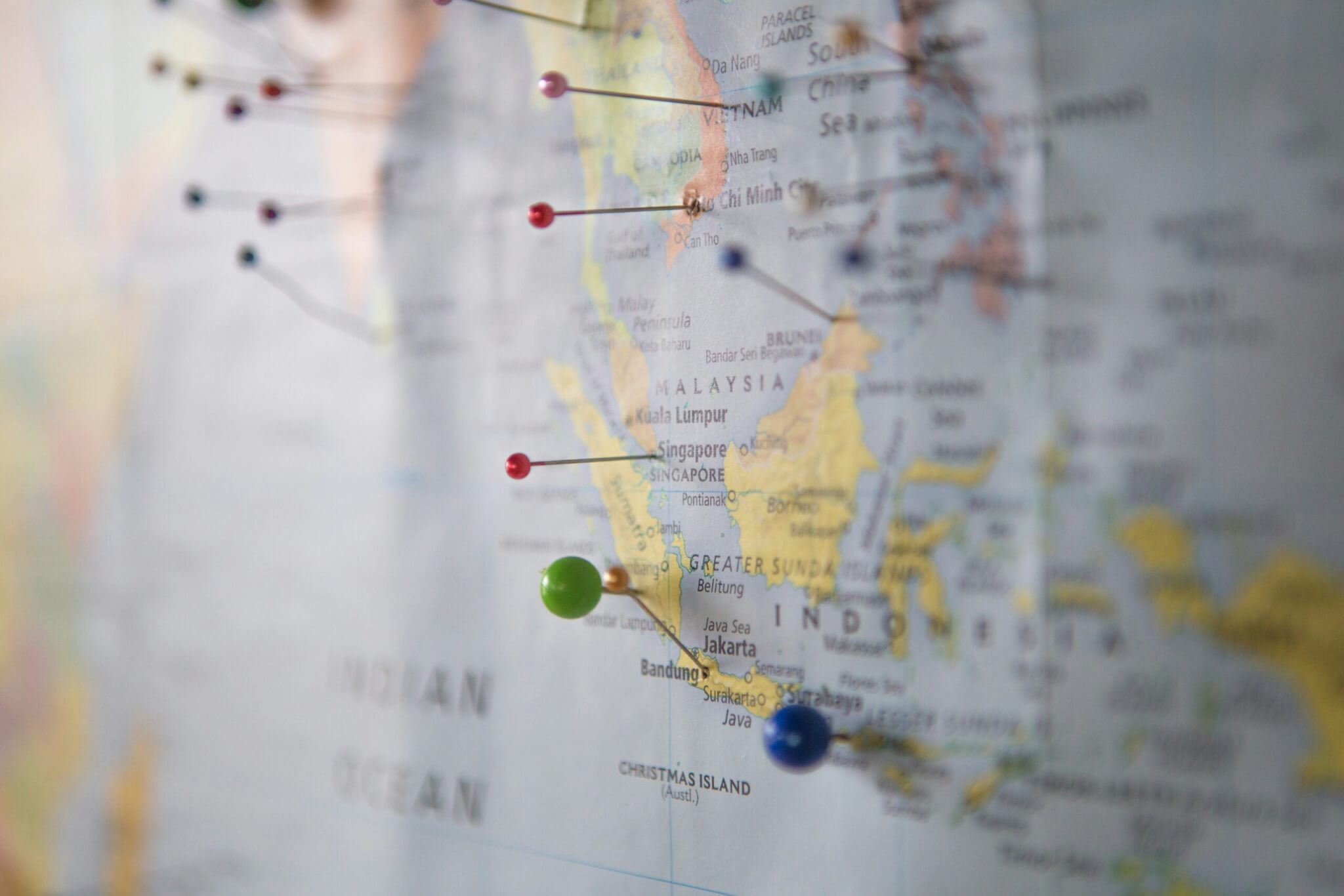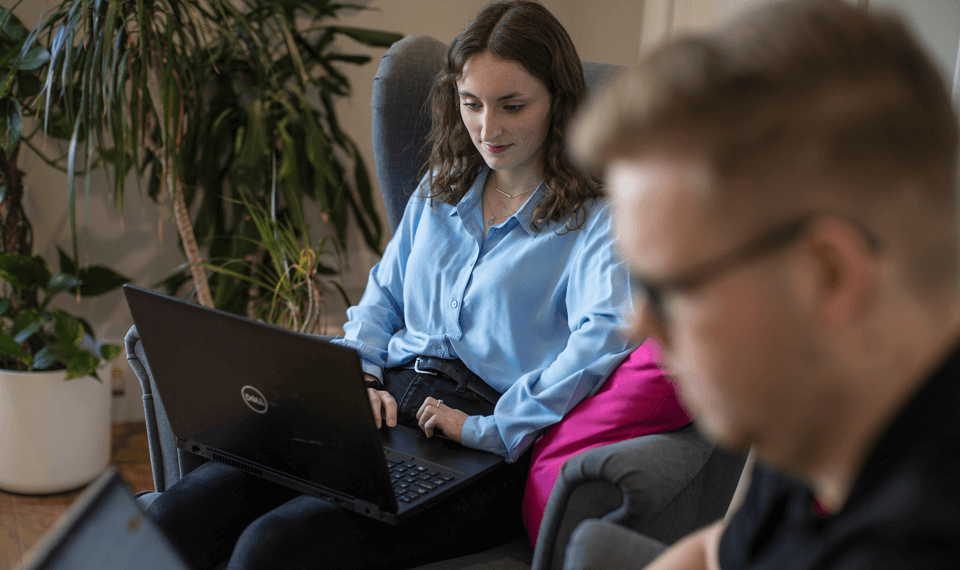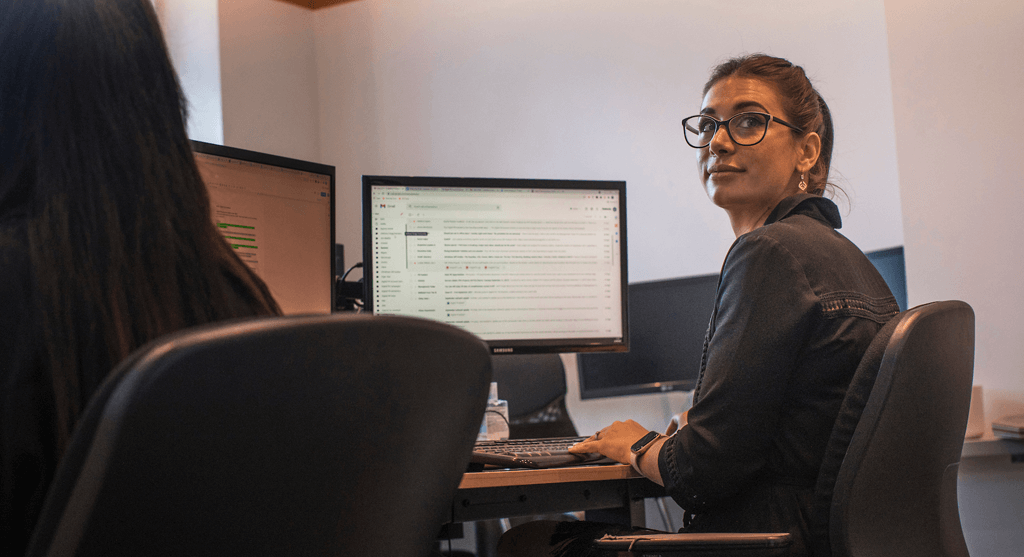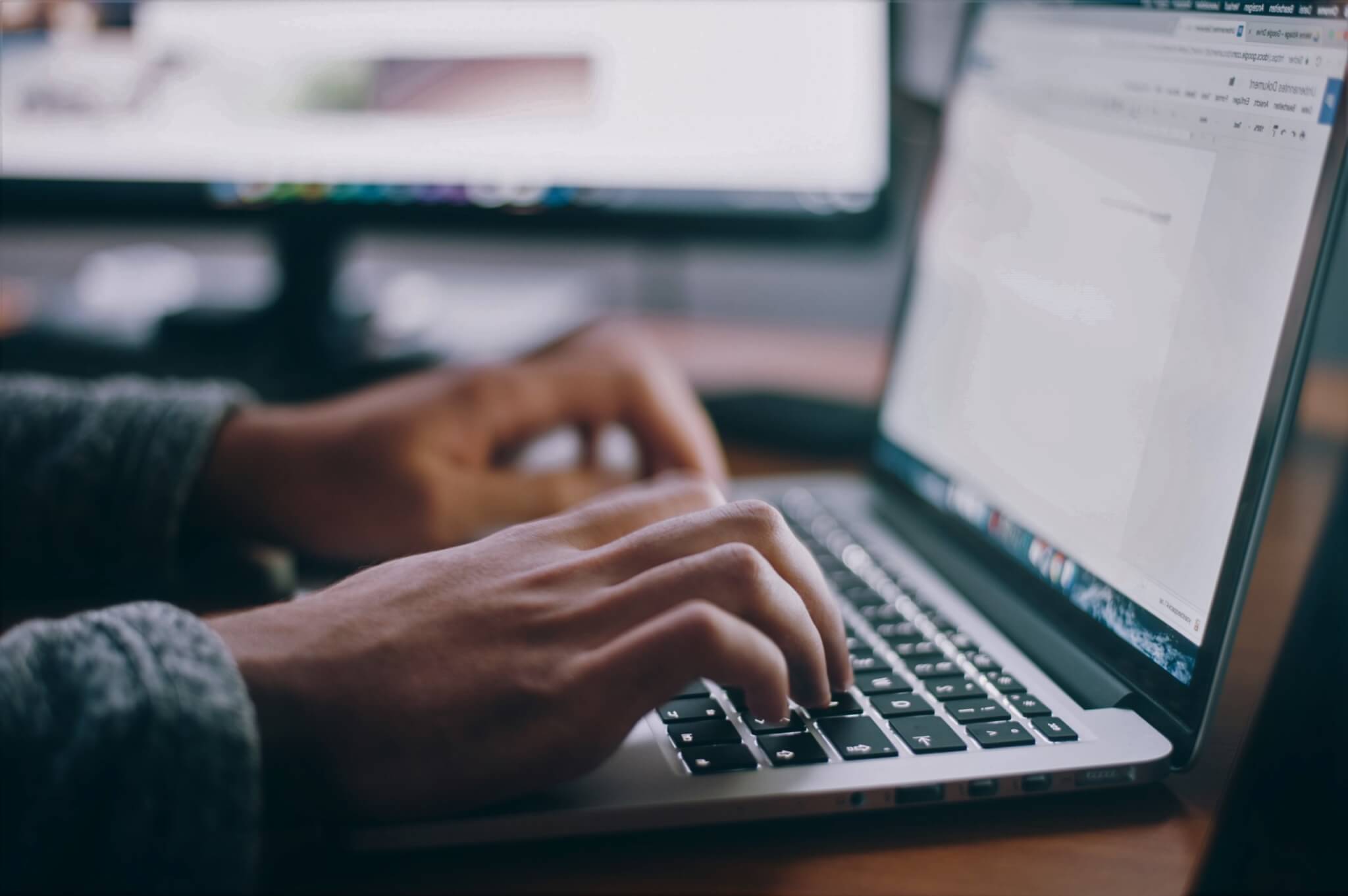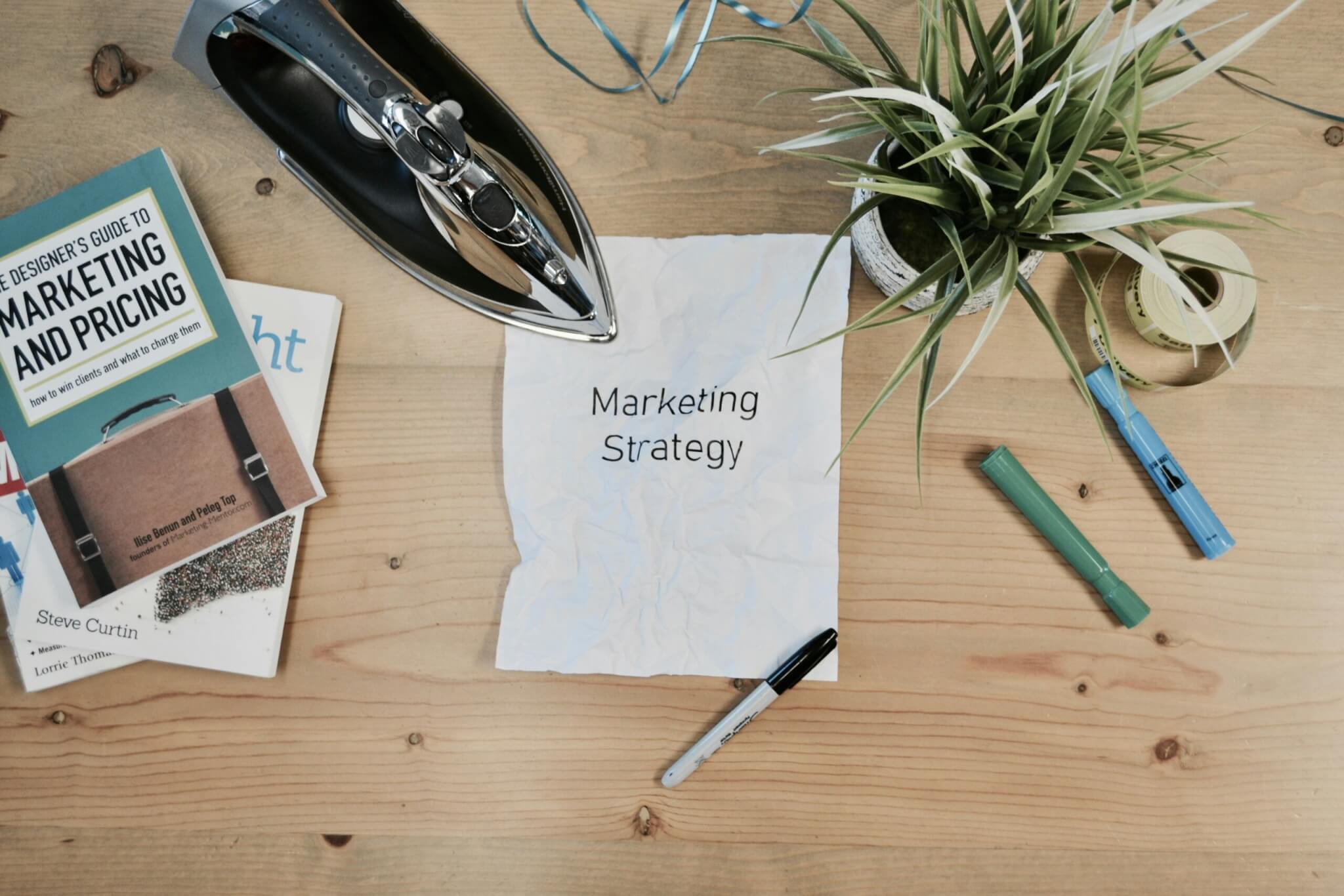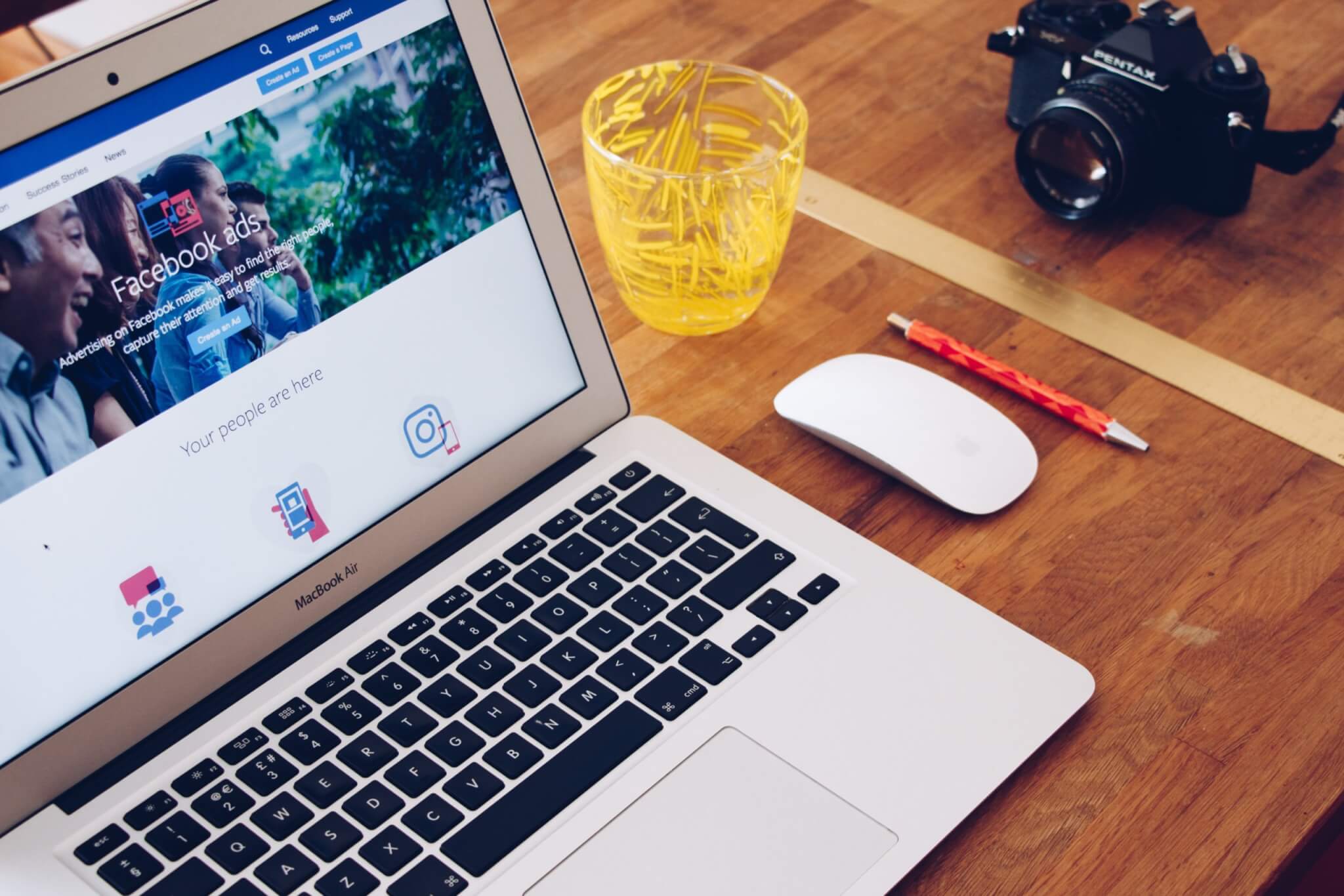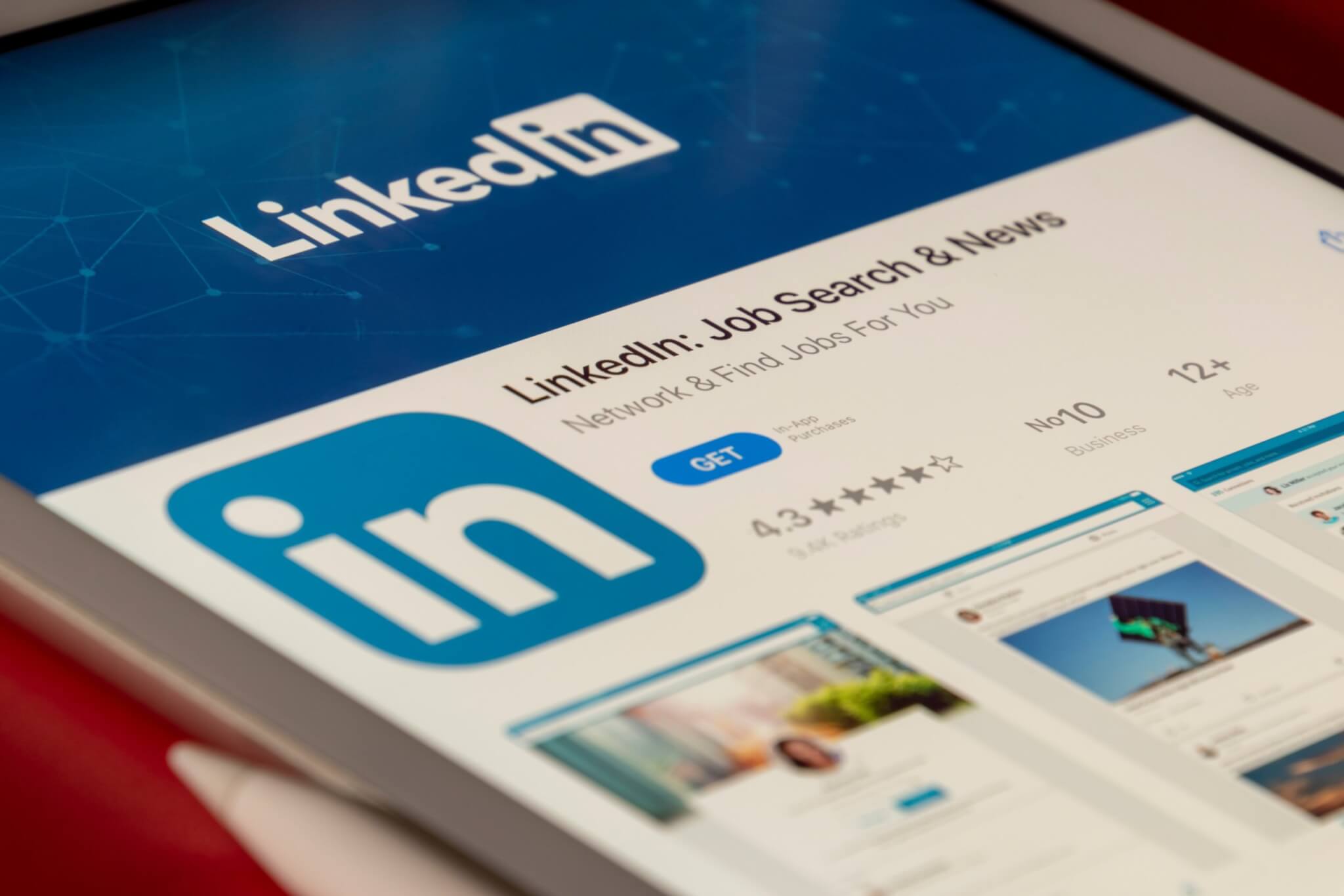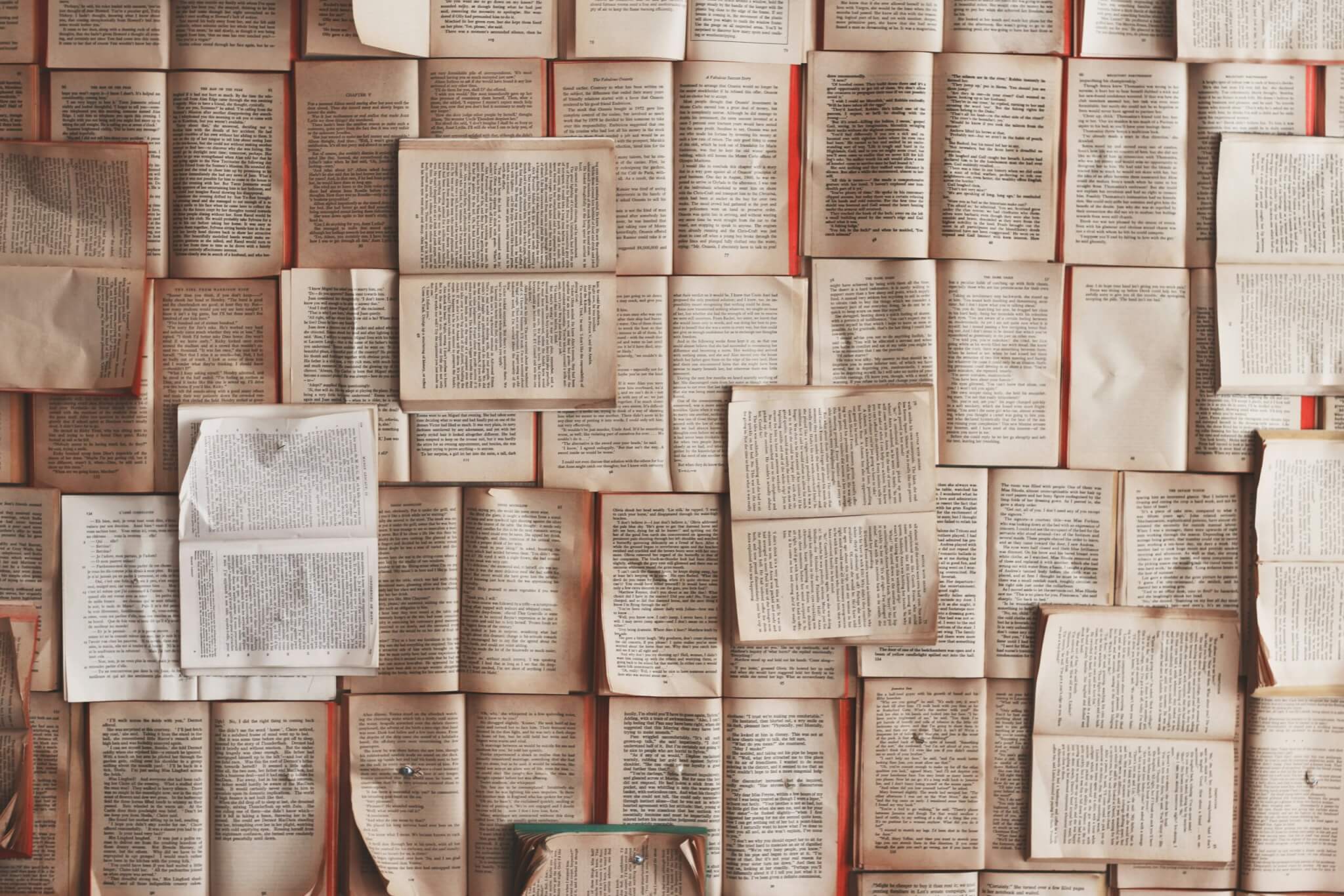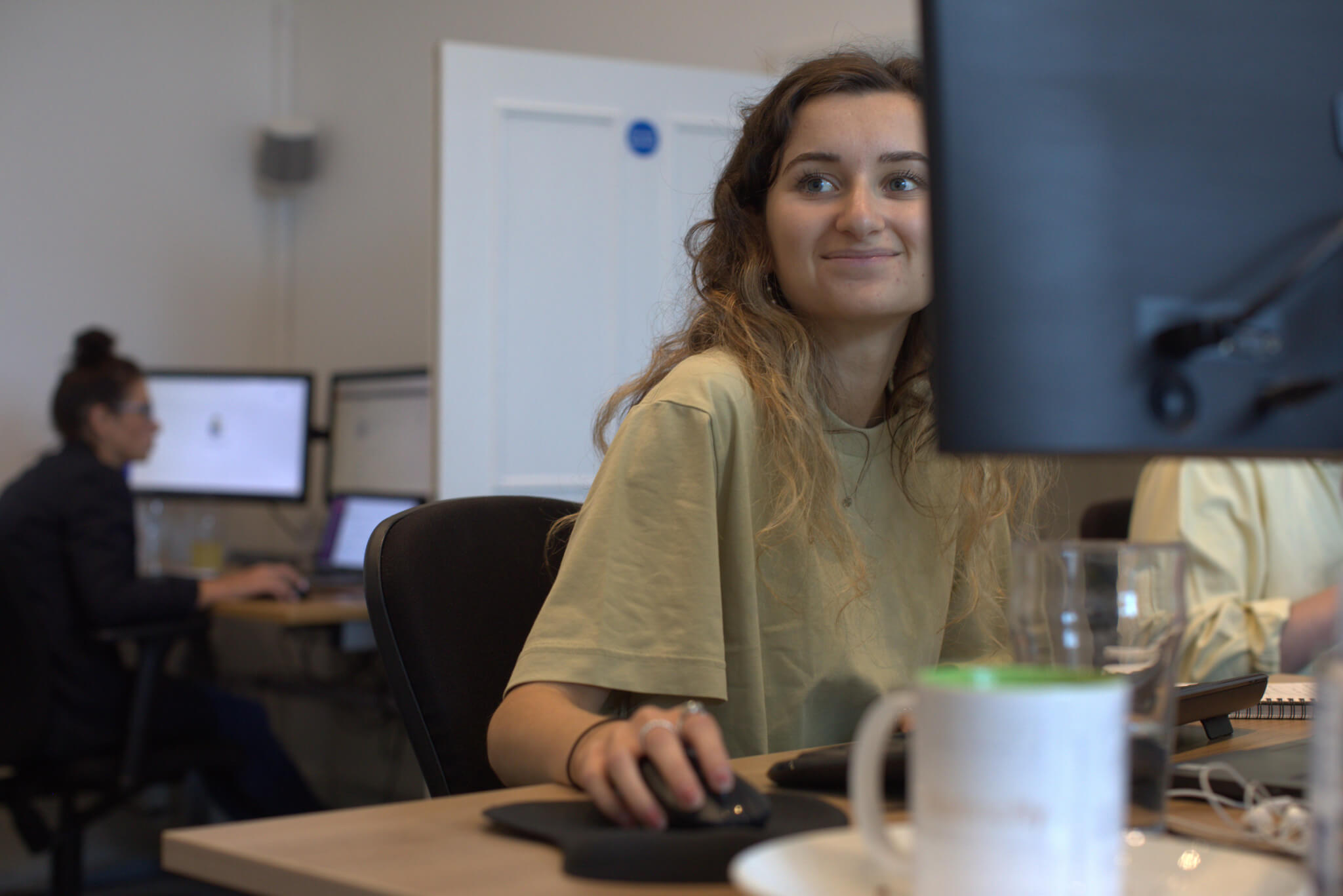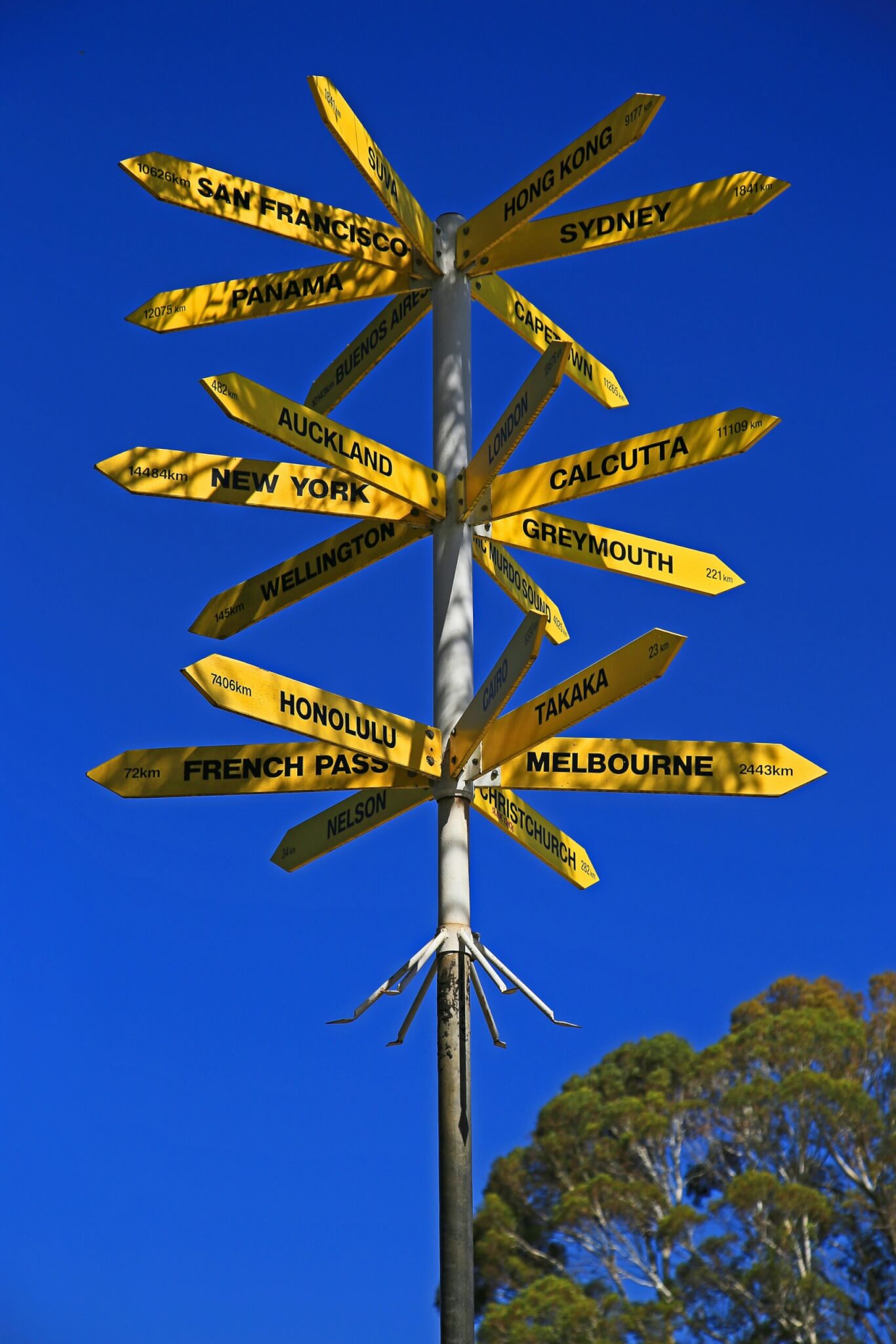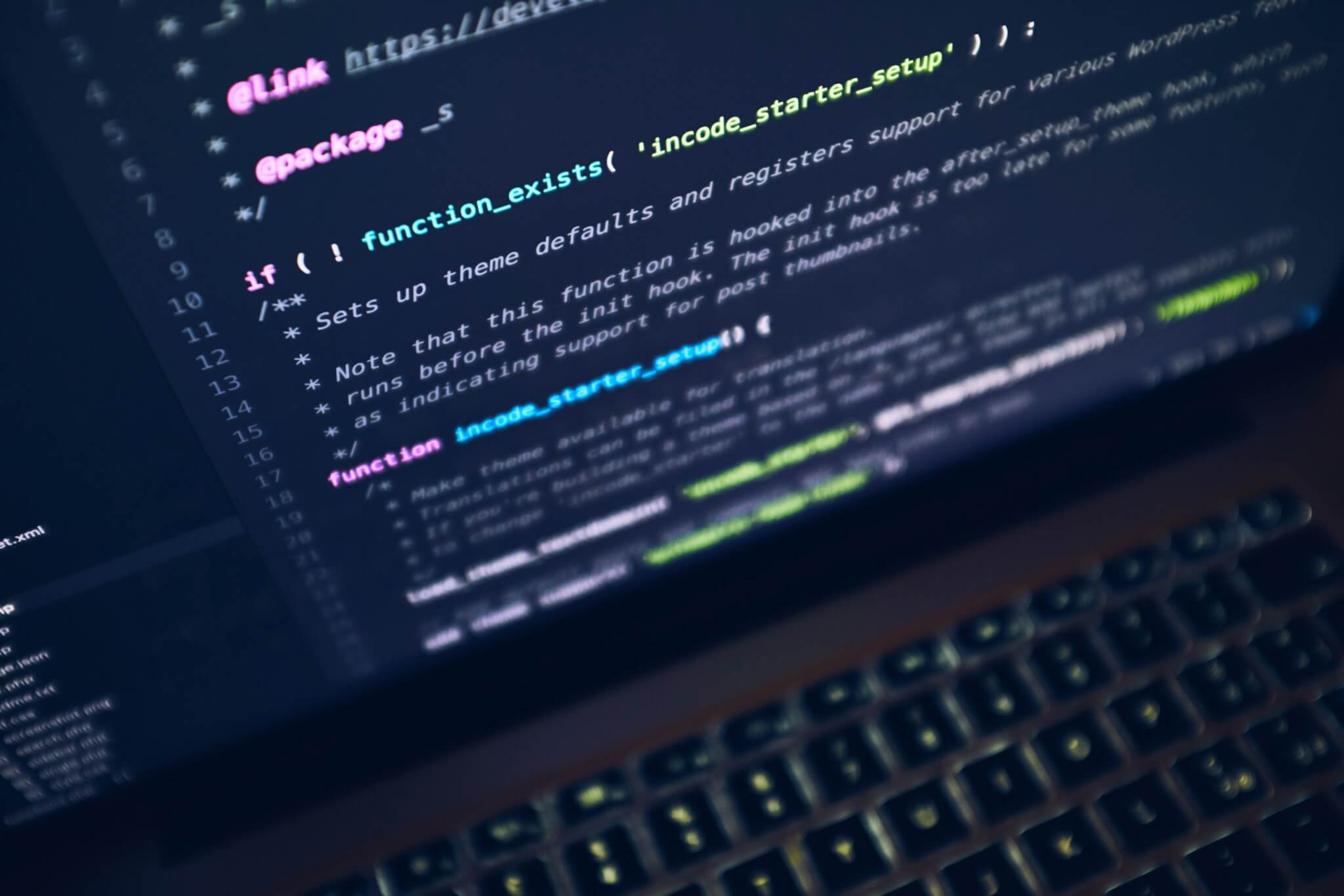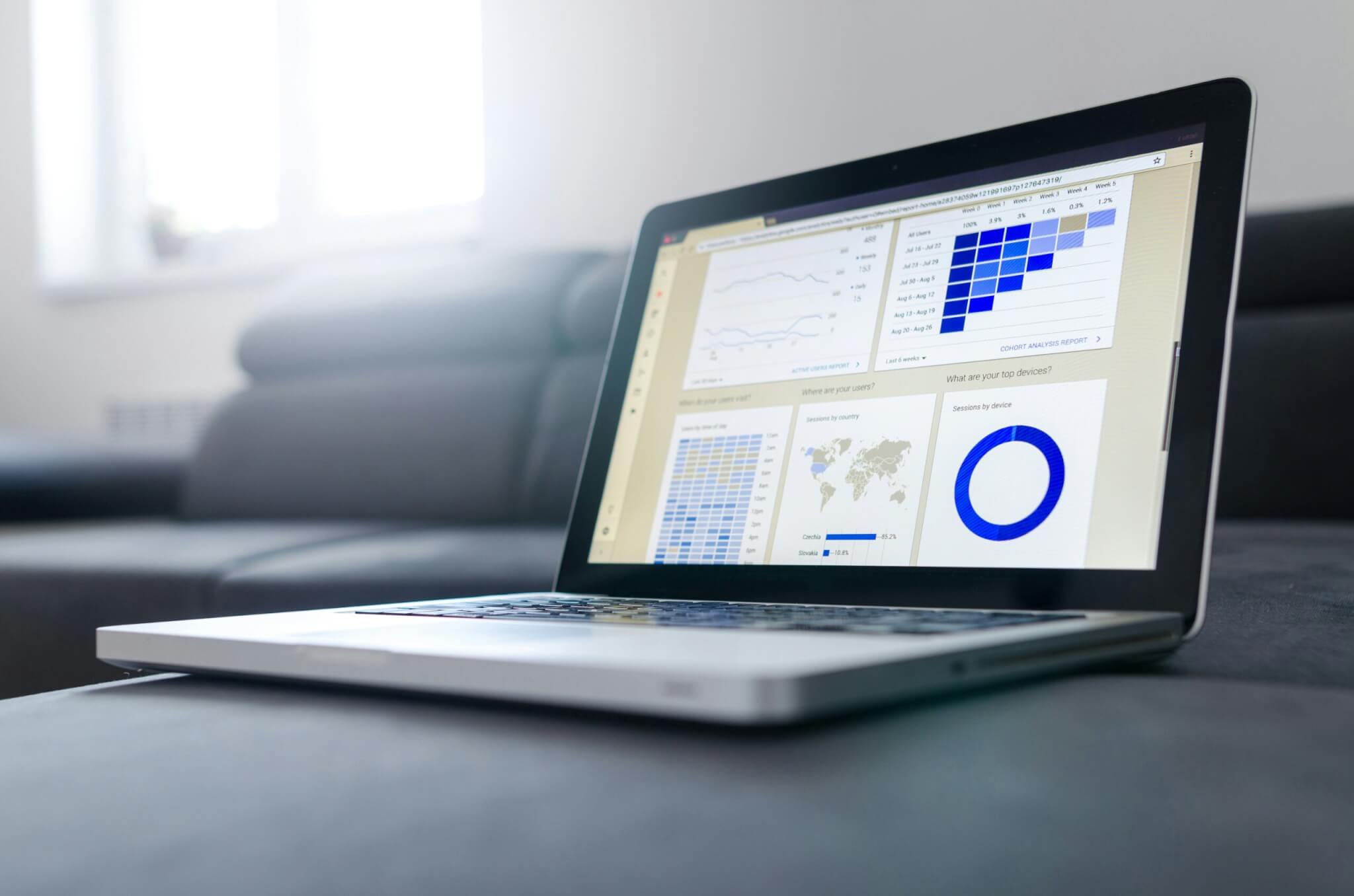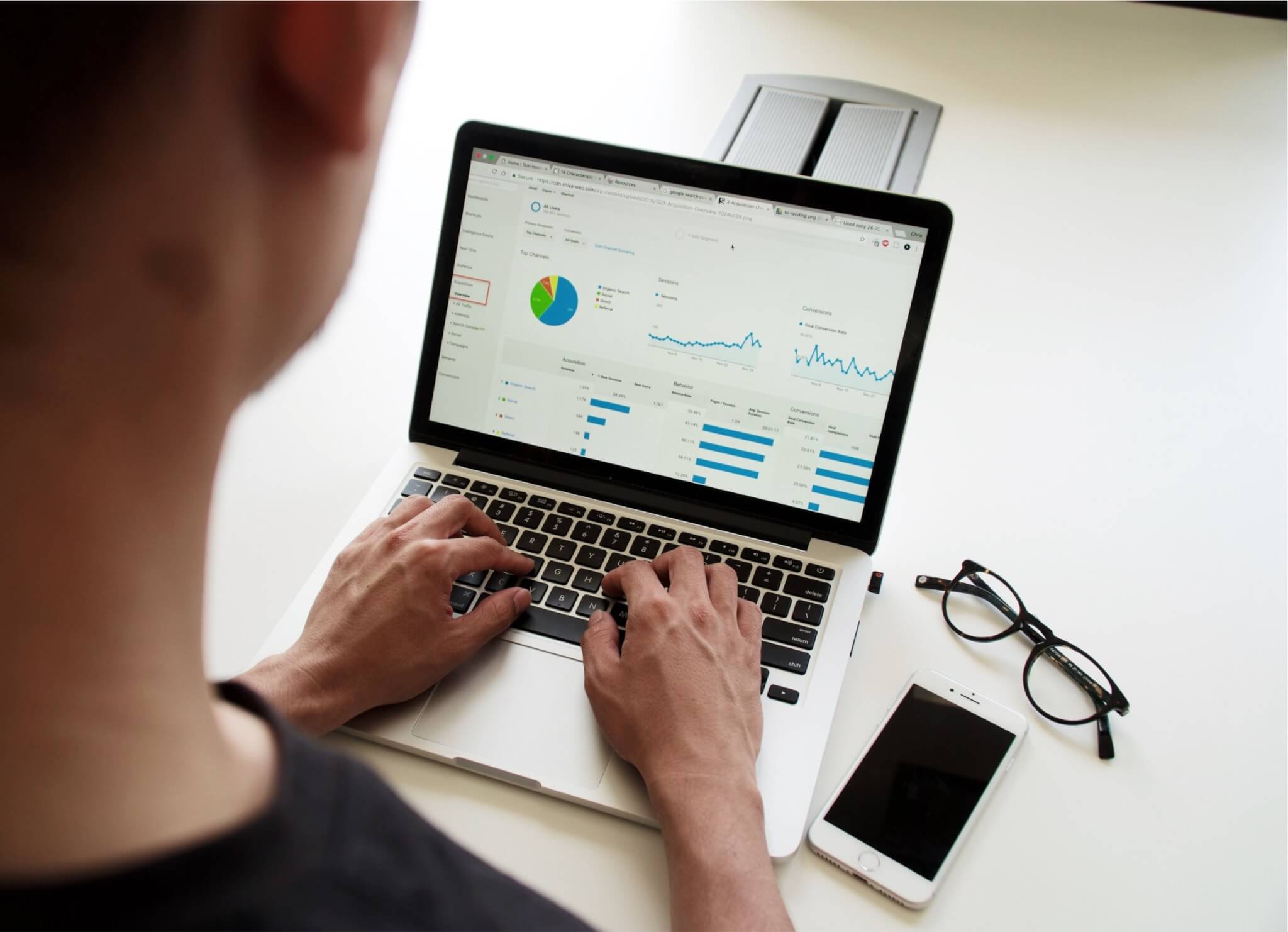You can significantly improve the outcome of your Google Ads campaigns by setting up conversion tracking. It helps drive leads, sales and engagement. So, what is conversion tracking and how can you utilise it for the success of your campaign? Read on because you’ve come to the right place…
What is conversion tracking?
Conversion tracking allows you to track how well your Google Ad campaign is performing in real time. It shows you how your audience is interacting with your ad which allows you to gain insights into what’s working and what’s not. This handy tool also shows how customers are interacting with your website, which is invaluable information. Switching on conversion tracking also allows Google to find more users for your website.
Why is conversion tracking in Google Ads important?
Conversation tracking is so important because it allows you to better understand your customer’s behaviour and how they are interacting with your ads and website. It enables you to improve the performance of your ads by tracking performance in real-time. You can identify your most successful ads and take those learnings to improve all future ads. This makes your ads convert better as a result.
How to set up conversion tracking in Google Ads
So, how do you utilise the power of conversion tracking? Follow our five easy steps below to set up conversion tracking for your Google Ad campaigns.
Step 1 : Link your Google Ads account with your Analytics account
Make sure your Google Ads and Google Analytics accounts are linked by doing the following:
Log into your Google Analytics account and access the admin section. Under the property section, you can look for ‘Product Linking’ and then click on ‘Google Ads Linking’. Now click the ‘New Link Group’ button to link your accounts together.
Step 2: Create your conversion goal using Google Analytics
Still in your Google Analytics account, click back on the ‘Admin’ screen and click on ‘Goals’. You can now create a new goal for your Google Ads that’ll be tracked in your Google Analytics account.
You can create goals for purchase confirmations, newsletter confirmations or any website thank you pages.
Step 3: Check your conversions page on Google Ads
Now that you’ve created your goal, you can log into your Google Ads account and click on ‘Tools & Settings’ and then ‘Conversions’.
Step 4: Add/ Import your new conversion objective
Under ‘New conversion action’ you can select ‘Import’. As you’ve already created the goal in Google Analytics, all you need to do is tick the checkbox next to the goal you wish to import and click ‘import and continue’.
Step 5: Optimise your Google Ad campaign for conversion
Open your campaign in Google Ads and click on the ‘Settings’ option for your campaign. Scroll down to ‘Conversions’. You can now either choose to track all conversions or a specific conversion action such as newsletter confirmations. If your ad campaign is for your newsletter, you might just want to track that conversion, for example.
Being so quick and easy to set up, there’s no reason not to set up conversion tracking for your Google Ad campaigns. It enables you to gain invaluable insights into campaign performance and can help determine the success of future campaigns. You can learn a great deal about what works and doesn’t with your audience, making future campaigns easier to run. At Distinctly, we can manage your Google Ads campaigns, tracking their success and helping you improve.