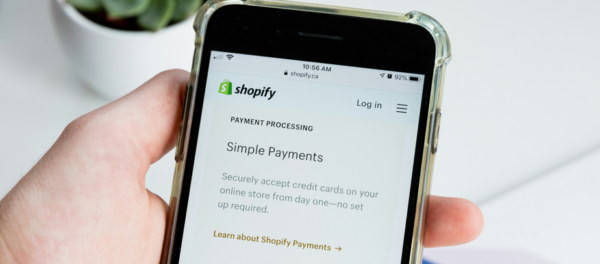How To Fix Common GA4 Issues
In the realm of digital analytics, Google Analytics 4 (GA4) stands as a powerful tool designed to offer deeper insights into user behaviour and improve decision-making. However, like any sophisticated system, GA4 is not immune to errors. In this article, we’ll explore the most common GA4 errors businesses make and provide guidance on how to avoid them.
1. Skip auto-migration
As many businesses know, 1 July was the deadline which sadly saw Universal Analytics (the older version of Google Analytics) sunset, with tracking falling off halfway through the month. Throughout the lead-up and still to much annoyance, Google are continually promoting the need to ‘Auto-migrate’ to a Google Analytics 4 property, which should conveniently transfer all of your important conversion and event data into its new home.
After triggering this option, many businesses have had trouble finding and qualifying their conversion data. This has resulted in more time repairing automatic onboarding setups. To overcome this, agencies like Distinctly have found themselves executing a more tailored, custom solution that is aligned to business needs. We appreciate the concept that Google has tried to promote, but it’s only created a big mess.
We also strongly recommend not transferring everything over from Universal Analytics as many accounts are bloated and need to be refined. Less is more in this case and you can then focus your energy on setting up your highest priority conversion points.
2. Configure your configuration
Sounds like a mouthful, but this is a critical step. As GA4 adopts a different data collection model, it’s important that your new property is collecting accurate data you can trust.
For example, when creating your GA4 property, data retention settings for ‘Exploration reports’ are automatically set at two months – the other option being 14. As a business or a marketing team, you need to see as much data as possible as this can help improve decision-making, but two months is too short a window.
Here’s how to amend this setting:
Admin > Data Settings > Data Retention
The above retention setting is only applied to Exploration reports. This is a brand new feature which allows you to create bespoke reports that can add much value.
Here are two more settings you might consider changing when onboarding onto GA4:
Blocking internal IP addresses – this is very important when you’re attempting to cleanse data and have large teams that would largely skew what you monitor. With the removal of property views in GA4, this step is vital.
Data Stream > Configure Tag Settings > Define internal traffic
Removal of unwanted referrals – important for ecommerce stores who constantly have paywall merchants disrupt the attribution process. Make sure Paypal & co. are removed and applied in this specific setting.
Data Stream > Configure Tag Settings > Remove unwanted referrals
3. Pair and integrate with other data sources
Integrating your other toolsets into GA4 can make your analysis and troubleshooting process a lot more powerful. A lot of these simple practices were ingrained in Universal Analytics with Adwords, Search Console etc. But it seems many businesses either know how to handle the integrations and this step is overlooked during onboarding.
From an SEO standpoint, integrating Google Search Console is useful as we can start to identify any keyword trends that are contributing to conversions. Frustratingly, Google Search Console doesn’t provide full transparency when it comes to keyword data, but nonetheless, having some guidelines to work with is helpful.
Similarly to Universal Analytics, a lot of the integration support can be found in your ‘Admin’ section near the bottom of the page – see the image below for more instructions:
If your business houses a significant amount of data, then using other Google products like BigQuery can make identifying data trends a lot easier and also pairs up with other handy tools like Looker Studio. Ultimately, aligning your GA4 data with other sources is going to make your analysis and overall troubleshooting a lot more powerful, supporting your decision-making process with tangible data.
Enabling the conversions that matter
Measuring events and conversions is not a GA4 thing. This is something plenty of marketing and analytics teams have been doing for many years with Universal Analytics. This simple but powerful step is not being followed through when it comes to GA4 onboarding and should be the core foundations of any GA4 account – trusting and measuring against your primary conversions on your website.
There have been changes to how you set up specific conversions, which may have confused teams and businesses. Also, it could be that teams don’t know how to set conversion tracking up properly, simply because it had been set up on Universal Analytics some time ago.
In GA4, everything is considered an event. Pageview, scrolls and user engagement are now part of the event rollouts, so differentiating what is an event and what is a conversion is an important step. Luckily, when your conversions are fully set up, you can choose which are your primary events (conversions) and analyse these in their own dedicated reports – see the image below:
So what now for you and Google Analytics 4?
It’s crucial to avoid these common configuration mistakes, especially if you and your wider teams are using GA4 as your primary analytics platform. Spending time becoming familiar with the interface, sorting your event and conversions setup, and unlocking valuable reporting will always be the first three priorities for any business.
At Distinctly, we’ve conducted a number of GA4 audits and training sessions, so do reach out if you need further analytics support for your business.