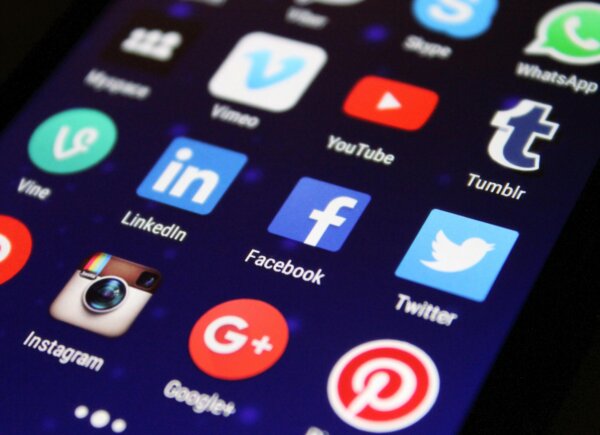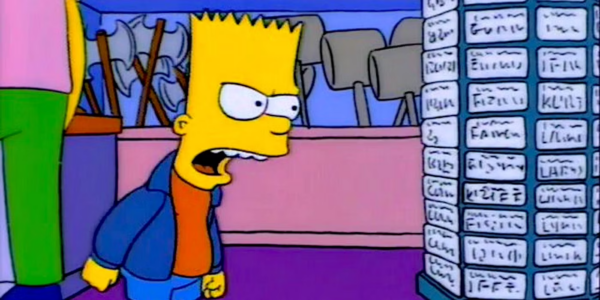How to track & monitor your ecommerce competitors
Ecommerce SEO, when done right, can yield great returns for any business. The opportunities to reach your audience are huge, including high-volume head keywords, lower volume and high-intent keywords, and blog posts/buying guides/user resources. However, ecommerce SEO can also come with its own challenges.
For medium-large ecommerce websites, one of the real challenges can lie in understanding your position in the market and keeping up with the competition. Even websites with a fairly small inventory of 200+ products can struggle to stay on top of what rivals are doing – and this can hurt progress. If you aren’t monitoring competitor prices, promotions, or offers, then how can you be sure that you’re competitive?
In this article, we’ve outlined how you can achieve all of the above with only Screaming Frog, Google Sheets and our competitor product comparison template.
Tools needed:
- Screaming Frog
- Google Sheets
- The competitor product comparison template
Method 1: track competitor product & topic coverage
For medium-large ecommerce websites, the real organic wins come from having the biggest possible product and category coverage. This is because it allows you to better target the longtail (and often less competitive) keywords with high purchase intent. The head terms are generally very competitive and require a lot of time and effort to rank for – unless you’re already a dominant brand in your niche.
The other benefit is that a vast product range, with many categories, often means great UX. More choice equals more opportunity for your customers. If you offer 200 products and your top competitors are offering 500 products, then guess which website your customers will want to visit (assuming pricing is similar!).
But when you’re competing with other medium-large websites, it can be too time-consuming to manually review their websites and compare their product and category coverage against yours. That’s why our team uses the process below to quickly uncover these insights:
Steps:
1.Make a copy of this template. We recommend running this activity every 3-6 months.
2. Crawl your competitor websites (up to a maximum of four when using the Distinctly template). Save each internal HTML Screaming Frog crawl as a CSV and import this into the Google Sheet template.
3. In the Review tab, you can begin to filter for your key terms. This will filter the data across all crawls (your website and up to three others) and display page titles. We found that filtering by page title is more effective at understanding topic coverage, but URL filtering allows for reviewing product range, and so you have the option for both. We recommend looking for the following:
a. The number of product pages across your key categories
i. Product pages often sit within a /product/ URL structure but not always, so make sure you understand your competitors URL structures before beginning.
ii. You should also be looking for trends in page titles across your competitor websites. Are they running offers and promotions that you aren’t? Are they including CTAs and pricing that you aren’t? These are all valuable insights that you can incorporate into your ongoing strategies.
b. The level of supporting informational articles. These can be blog posts, buying guides or user resources. In the example below, we can see that our website has 4 x the number of ‘what’-based articles on the topic of e-liquids. As we know with ecommerce, it’s vital to cover queries and intents at all stages of the funnel, and so this indicates that we’re in a strong position. You would also want to filter for other informational terms like ‘how’, ‘which’, ‘why’, ‘best’, ‘top’ and more.
Note: don’t assume that any content is good content. Just because you have more articles or guides doesn’t mean you will perform better. Use this sheet to also compare the quality of your content against the competition and make sure you cover the user intent and topic better than the rest.
Use the fields in the sheet (as seen below) to filter through your website crawls.
Method 2: monitor competitor page titles for promotions, offers, and CTAs
Reviewing your competitors’ page titles and H1s is an effective way to monitor ongoing promotions, offers and (to an extent) SEO strategy, by looking for changes to CTAs and targeting. However, this can also be too time-consuming to be worthwhile when doing it manually.
The good news is that you can also use Google Sheets (combined with the ImportXML function) to keep track of your competitors’ titles and key headings. You already have your competitor URLs from Method 1 and so now you just need to follow the steps below:
Steps:
1.Categorise these into products and categories. If you can go a step further and categorise the products into their relevant categories, this will help you compare against your own product range.
2. List all URLs in your first column. You then need to pull through the page title and H1, using the formulas below:
Page title: =importxml([the cell with your URL in],”//title”)
H1: =importxml([the cell with your URL in],”//h1″)
3. This next step is for those with enough time or small enough product ranges. If you want to get the most value from this method, then you can add two more columns at the end of your table to display your page title and H1 for the same (or a like-for-like) product to see how you compare.
This is a simple, but very effective way to make sure your competitors aren’t gaining an advantage over you with promotions or offers that you don’t have.
Method 3: monitor competitor product pricing
This method follows on from Method 2 and you can even combine the two. With this activity, you’re comparing your competitors’ product pricing against your own. To do this, you’re using the ImportXML function again, only this time you’ll need to inspect the price element on your competitors’ product pages and use that Xpath within your formula. Let’s take Vape Superstore as our example:
Steps:
- Open a product page and right click + inspect on the price on page:
- Right click again on the price element and select Copy > Copy full Xpath
- We recommend creating this table in your Google Sheet with the following columns: URL, H1, Price. You can use the ImportXML formula from Method 2 to pull through the H1, and we recommend having the H1 in as it shows the product name clearer than the URL (and therefore it’s easier to compare). In our example, the ImportXML formula to pull through product prices looks like this:
=importxml(B24,"/html/body/main/div/div/div[2]/div/div/div[3]/div[2]/div/div[1]/ul/li[1]/span/span[1]/span")
As all product pages will use the same template, this Xpath will work for your full table. The example below is how this can look. If you and your competitors offer the same product range, then you can take this a step further and create a matrix rather than a table, which will display prices across all websites.
Tip: you can even go a step further if you want to be really detailed, using this method to track competitor product pricing over time and looking for trends. To do this, you would paste your values into a new sheet each month and use conditional formatting to identify price increases or decreases over time.
Following the methods above, you can make sure your brand is as competitive as possible across targeting, promotions and pricing. These insights can help you better understand your positioning against competitors as well as inform your marketing strategy to stay on top.
To discover how we can help your ecommerce brand, contact us today.