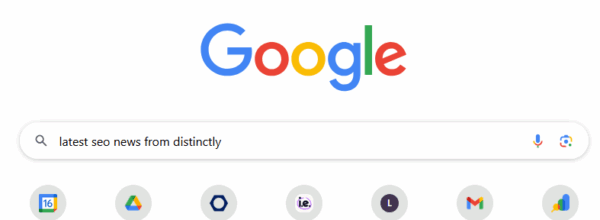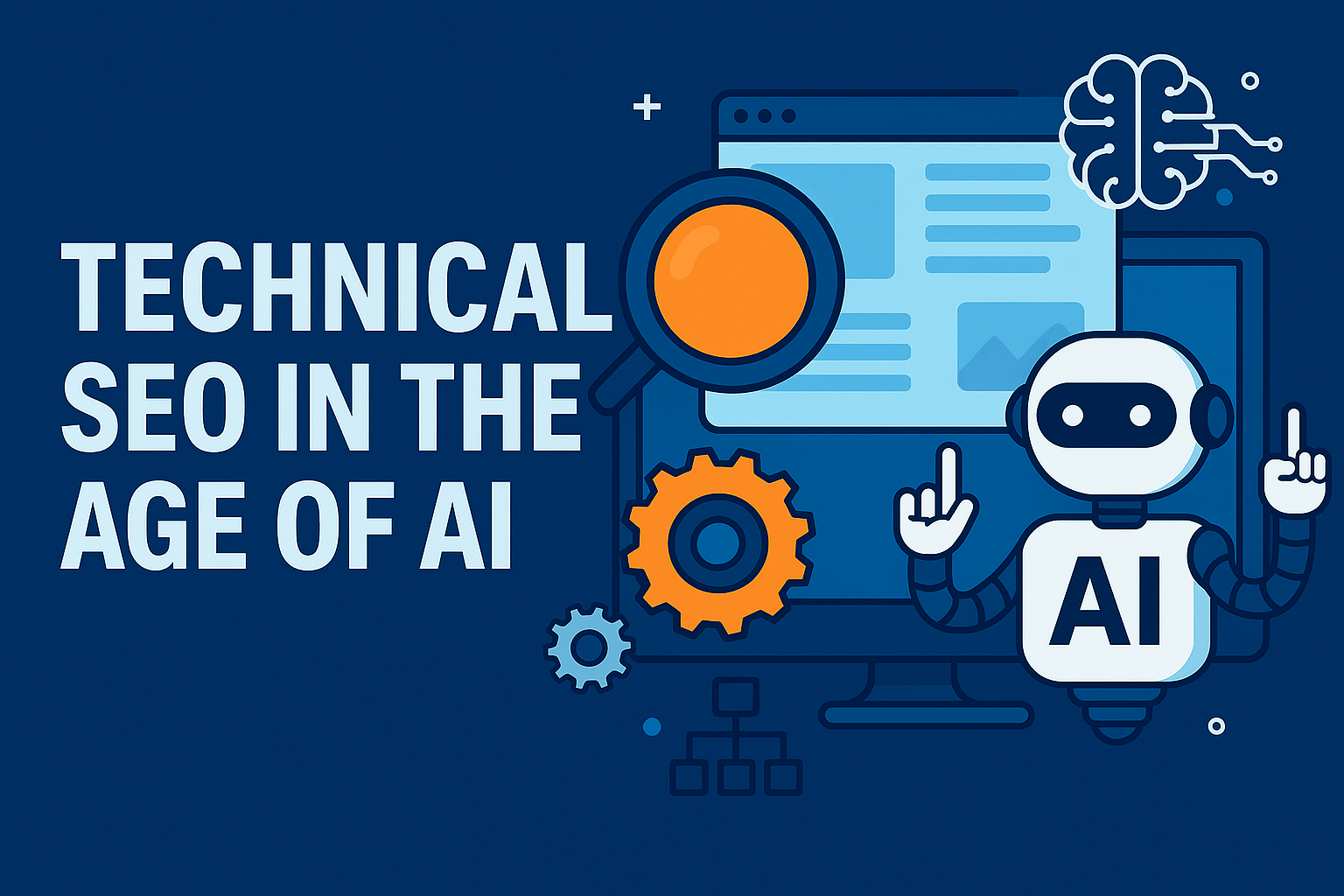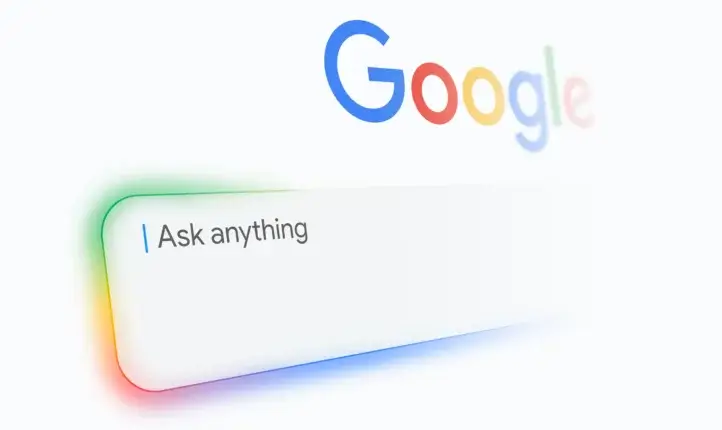
Latest organic search news – December 25
We’ve compiled the essential updates from Google and the broader world of search from the last month – keeping you up to date with everything you need to know. TL;DR The evolving state of search: key insights from our November webinar Two weeks ago we hosted a webinar (you can see the recording here) on […]

Optimising user journeys using GA4 data in preparation for Black Friday
As Black Friday approaches, it’s easy to focus all efforts on campaign planning and discounts. However, ensuring your analytics setup collects data that is both valid and accurate is just as important. Without reliable data, you’ll quickly enter a data black hole. Google Analytics 4 (GA4) provides extensive insights by uncovering how users navigate through […]

Webinar: How we are evolving our organic search strategies at Distinctly
The latest webinar from Distinctly, discussing what’s been going on in 2025 in Search, how Distinctly has adapted to those changes and what you can do to put yourself in the best position in 2026. Join hosts Lauren Field and Matt Finch, for insights into the changing world of organic search and advice on how […]
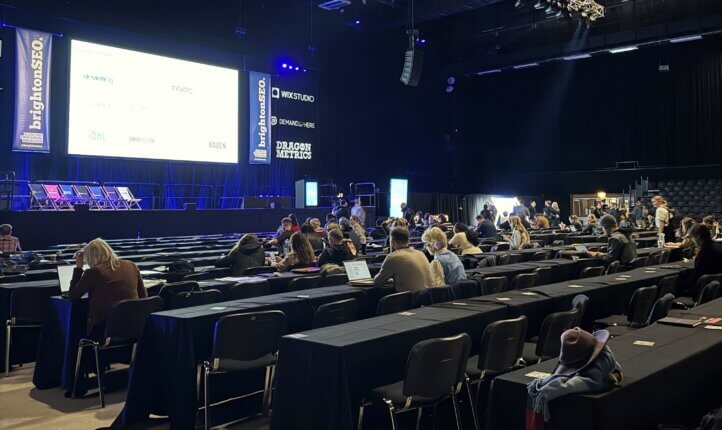
Brighton SEO 2025 Recap
This year’s Brighton SEO conference brought together experts across digital PR, SEO and data analytics to explore the shifting landscape of search. Discussions covered everything from LLM visibility to building brand trust and navigating evolving user behaviour. Here are some of my key takeaways from the event and what they mean for our industry. As […]
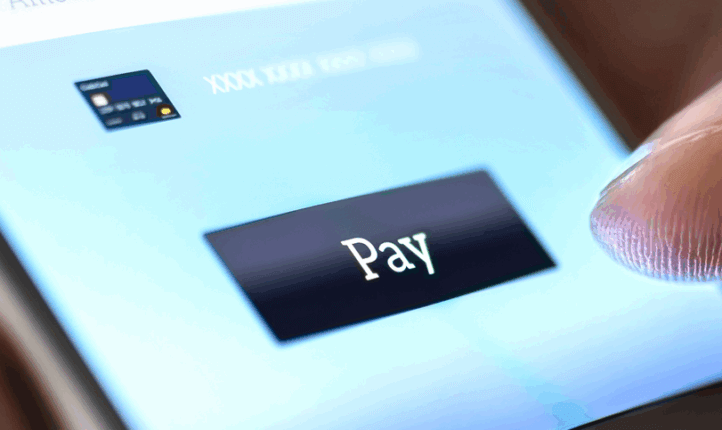
Why is Facebook charging for an ad-free experience, and what does that mean for advertisers?
What the ad-free Facebook and Instagram experience means for advertisers You might not know about it until the notification pops up on your account, but in September it was quietly announced that Meta will be starting to offer an ad-free Facebook and Instagram experience – for a fee, of course. Image: ad choice pop up […]
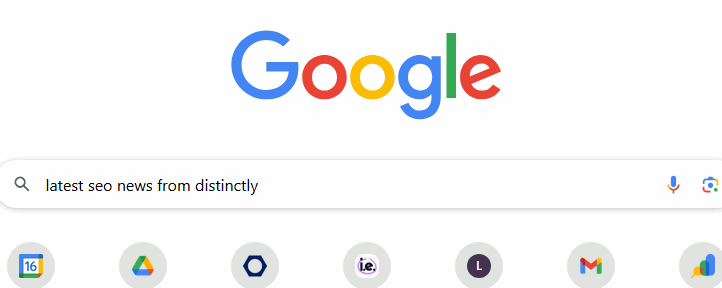
Latest organic search news – November 25
We’ve compiled the essential updates from Google and the broader world of search from the last month – keeping you up to date with everything you need to know. TL:DR The release of Atlas ChatGPT Browser Agentic Checkouts for OpenAI New keyword analysis released for your TikTok videos New study shows how content types have […]