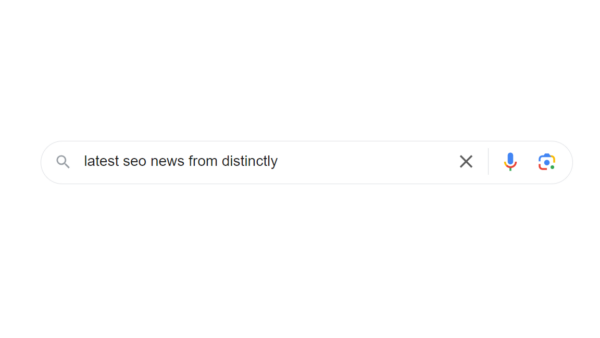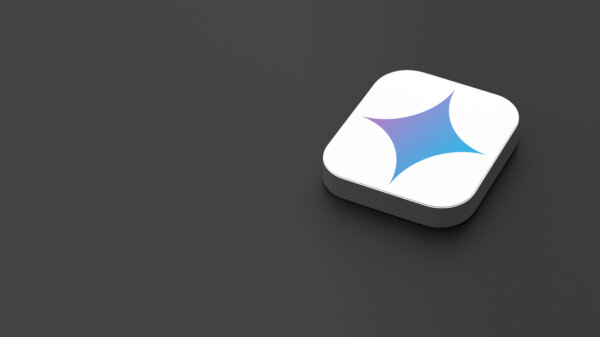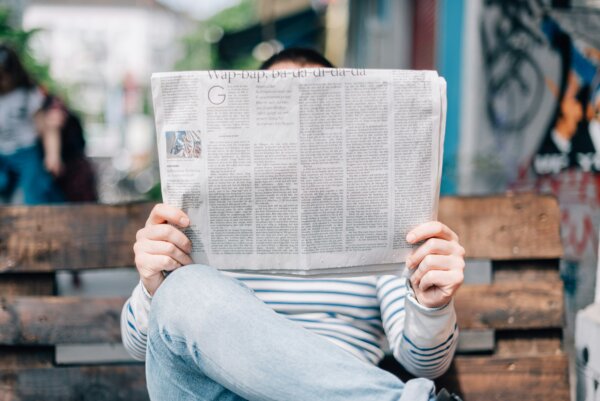What is Google Merchant Centre?
Google Merchant Center allows merchants to showcase their products to potential customers across Google’s platforms, including paid and free Google shopping listings. By uploading product data, including aspects such as price, size and availability, along with product imagery, businesses can reach a wide audience with compelling ads.
To use Google Merchant Center, you’ll need a product data feed, which can be hosted on your website, on SFTP or FTP servers, or in a Google Sheets file, among other options. You can also work with feed providers such as Shopify, which are designed to integrate with Google Merchant Center.
The product data needs to meet Google’s specifications, which can be found on the Google Merchant Center Help. You’ll also need to add your business information and shipping details to GMC as well as including the returns information on your website.
Alternatively, you can use structured data markup to allow Google to crawl your website and create a feed, and automatically keep items updated. It takes a little more work than some of the other methods but will be compatible with Google Merchant Center Next – the new version of Google Merchant Center coming in 2024.
Advertising with Google Merchant Center
It’s possible to advertise with Google Merchant Center without paying for ads – yes, really! Free listings appear in the same places as paid listings, including the Shopping tab (shopping.google.com), Google Search, Google Images and YouTube. Of course, they almost always show below paid listings – and the volumes are generally low – but if you’ve got a good product and a good ad, you can absolutely drive sales. For free!
If you want more traffic, you can also start running paid ads. To do that, you need to link your Google Merchant Center account to your Google Ads account. Once that’s done, you can create either a Shopping campaign or a Performance Max campaign. Shopping keeps it to the basics, with limited placements (Shopping, Search and Images), while Performance Max gives you access to more inventory (Search, Display, Discover, YouTube, Gmail, and Maps) and makes more use of Google’s AI systems – but gives you much less control and insight.
You can also use your Google Merchant Center feed for remarketing to previous site visitors. Some of these capabilities are included in the Performance Max campaign, but it can be beneficial to have a dedicated display remarketing campaign. Linking a feed in your remarketing campaign enables you to dynamically display products that a user viewed on your website, rather than just using a static image, and segment your audiences based on their behaviour onsite.
When creating campaigns using a Google Merchant Center feed, you’ll need to consider your audience and your goals – for example, do you have a small number of high-margin products you want to show to as many people as possible? Are there products you only want to show to people looking to bulk buy? Are you looking to drive total revenue or do you want a specific return on ad spend? These are worth considering even before you get your feed set up, as some of these aspects can be incorporated into your feed structure from the beginning.
Optimising Product Listings
Once you’ve got your basic feed in place, it’s time to start improving your performance. Images are a big component here; with Shopping being such a visual medium, you need to make sure the images are high quality and make your product really stand out. Minimum requirements and best practices for shopping images are available here. Don’t include text, don’t include other products, and definitely don’t just take thumbnails off your site!
Product titles and descriptions are important too. Make sure you’re adding the most important information at the start – strong brand names, size, colour or age groups all make selecting your product easier for potential customers. Titles are likely to be truncated, so it’s important to highlight what your product is and what sets it apart, and while in most cases users won’t see your description at all, the description will be hugely influential on the search queries you match to. As with images, don’t just pull the data off your site, consider what your potential customers will want to see first when seeing your product alongside your competitors’.
All the information you need to provide needs to be up to date and the most common errors tend to be from pricing, availability and shipping details. If Google picks up a mismatch in the feed vs what it can see on your website, it’ll disapprove the product. If you’re continually getting disapprovals for the same aspects, there might be wider implications for your account, including potential account suspension.
In most cases, the Merchant Center will highlight product listing disapprovals or missing data and will give you the reason for the problem – making it easy to fix. This is all available on the product diagnostics page.
Optimising Performance Of Shopping Campaigns
Once you’ve got your campaigns up and running, it’s time to make them really work for you.
The new Performance Max campaigns give fairly limited information on performance, with very little in the way of breakdowns, generally encouraging you to set budgets and targets and leave it to run. However, there are still a few levers to pull on the black box.
You can see the individual asset performance (headlines, descriptions, images) within Google Ads under Asset Groups > View details, with recommendations for underperforming components to switch in and out.
Under ‘Listing Group’ you can add a subdivision by Item ID to see the performance of individual products, and from that decide whether you want to continue running that product or if it’s not worth it. Alternatively, you can look at putting specific items into another campaign to try a different bid strategy or audience.
The more manual Shopping campaigns give you far more information, allowing you to see search terms and exclude them just as you would with a standard search campaign. We’re not sure how long these campaigns are going to stick around, and they’re definitely more work than PMax, but they can have a place in account strategy.
If you’re struggling with segmenting your campaigns and products how you want, you can also consider adding a supplemental feed into your Merchant Centre. This is also a great way to provide additional information that you’re not able to include in your primary feed – whether that’s due to website restrictions or your feed provider. This can be as simple as it needs to be – a Google Sheet with just the product ID (to match your existing feed) and the new or amended column(s) next to it. You can use it to add custom labels, for example, for high or low-margin products that should run in different campaigns with different ROAS targets, or to edit descriptions & titles on a large scale to differ from what’s being automatically pulled from your site.
The more [accurate] information you can add into your Merchant Center, the more Google has to work with, and the better your campaigns should perform.
Conclusion
The Google Merchant Center is vital for digital ecommerce companies, connecting your products to a wide audience across the Google shopping network. By linking to Google Ads, you can run paid Shopping campaigns with eye-catching images to reach your most relevant customers just when they’re looking for your products, and by keeping your goals in mind at every stage, you can generate the returns your business needs.
With Google Merchant Center Next coming over the next year, there’s never been a better time to get started!